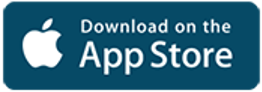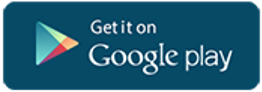Recognized Student Organizations (RSOs) host a vibrant, diverse, and robust series of events for the Tulane community each year. There is a lot of time, communication, work, and dedication that goes into making each event successful. The following information will assist you in planning both on and off-campus events on behalf of your RSO.
Please note the following important information:
- Event registrations must be submitted in full at least three weeks prior to the event date
- Submitting an event registration does not guarantee approval of the event or funding for the event
- Students or advisors cannot sign contracts - all contracts must be signed by the LBC or the Allocation Committee representative
- All questions, information, and approvals will be sent via WaveSync to your Tulane email.
Recognized Student Organizations (RSOs) may host events during the fall, spring, and summer semesters, except during designated study and finals periods. Events may include meetings, socials, programs, assemblies, activities, retreats, and similar gatherings.
All RSO events* that meet the criteria below must be registered through the organization’s WaveSync portal at least three weeks prior to the proposed event date:
- Open Attendance: Event is open or promoted to people outside of your RSO.
- Alcohol Service: Alcohol will be served or available at the event.
- Off-Campus Event: Held off-campus (includes organization retreats or other off-campus activities).
- Co-Sponsorship: Sponsored by more than one RSO or co-sponsored with a university department.
- Movie or TV Screening: Screening a movie or television show.
- Contract Required: Requires a contract or university representative signature.
- Large-Scale Attendance: Event is expected to have 250+ attendees.
- High-Profile Guests or External Presenters: Government officials, celebrities, or other high-visibility figures are attending, or a non-Tulane speaker, performer, presenter, or entertainer is featured.
During the finals period, Recognized Student Organizations (RSO's) may reserve space solely for closed study sessions for their members. While food may be permitted according to the reserved space's guidelines, no other programmatic activities are allowed. RSOs are prohibited from hosting any other events during the finals period.
Events such as protests, art installations, marches, and vigils should be registered as campus demonstrations using the Demonstration Registration Form on WaveSync. Click here to learn more about Tulane's Freedom of Expression Philosophy & Protocols.
*This applies to undergraduate, GAPSA, and departmental student organizations only. For questions about fraternity and sorority student organizations' event registration guidelines and process, contact Nelda Bailey, OFSP Director, at nbailey2@tulane.edu or 504-314-2160.
RSO events must be registered at least three weeks prior to the event. Complete the event registration through your organization’s portal on WaveSync.
- Log in to WaveSync
- Click on your organization under “Memberships” then click the “Manage Organization” link on the top right section of the page. Once you are in your organization’s Action Center, click the small organization icon on the left side of the page (a gear will appear when you hover over the icon).
- Click "Events".
- Click the blue "Create Event" button to start the event registration process.
- Enter as much detailed information about your event as you can. This will help attendees know as much about the event as possible when they are viewing events. You will need to select Theme, category and “Show To” options for your event on the first page.
- You can add a location map to your event under the blue “Location” button on the first event registration page.
- You are able to select “Perks” for your event including “Free Food” and “Free Stuff”. Students will be able to search for events based on these perks and know what to expect when they attend your event!
- If you do not have access to create an event, contact your organization president to be given admin access to your portal. Presidents can refer to the WaveSync Guide section of this RSO Handbook for instructions on making someone an admin on your organization's page.
- Once all information is completed your event registration will be processed. All communication will be sent to your Tulane email and documented in the “Discussion” section of your event registration.
For questions about the RSO event registration process, contact Greg Feiling, LBC Associate Director of Student Involvement, at gfeiling@tulane.edu.
Prior to arranging logistics for an upcoming organization event, answer the following questions to help determine purpose, scope, and implementation of the event.
- What is the purpose of the event?
- Does the event fit with the mission of our organization?
- Who is the target audience?
- What is the theme of the event? How does that fit with the mission of our organization?
- What is the preferred date, time, and location for the event?
- Is the date more than three weeks away? Note that all events must be registered at least three weeks prior to the event.
- Have you checked the university calendar for conflicting events and/or holidays?
- What is the expected attendance?
- Who will assist in planning and implementing the event (ex. committee members, co-sponsorship with another RSO or department, community partners, etc.)?
- How will you delegate responsibility for planning the event?
- Do you have a budget for the event?
- Do you need to reallocate funds or seek alternative sources of funding for the event?
- How will you assess the success of the event?
Identify Logistics & Resources Needed
Don’t miss any details you may need to plan for your event. Answer the following questions to identify resources needed for your event.
- Will you need to reserve a room or outdoor space?
- What size/type of space will you need for the event?
- If you plan to reserve an outdoor space, what is your rain location?
- Will food be served?
- Do you have members that have completed the Food Safety and Sanitation online training course?
- Will alcohol be served?
- Do you have members that have completed the Sober Event Monitor form?
- Will you require off-campus transportation?
- Will you utilize the motor pool, RIDES (https://rides.tulane.edu/), or other methods of transportation?
- Do you have members that have been approved or need to complete approval to be an authorized driver to utilize the motor pool?
- If the event is on campus, will you need parking for attendees or guests?
- Will you need tables or chairs?
- How many tables and chairs are needed?
- What set-up will you need for your event?
- Will you need audiovisual equipment, stage or sound production (ex. projector, microphone, speakers, etc.)?
- Will you need access to additional resources such as electrical, water, trash, etc.?
- Are there performers, entertainers, or speakers that will require a signed contract and payment?
- Will your venue require a signed contract and payment?
As an RSO, you are eligible to reserve space on campus for events. There are a variety of spaces available, but it is important to reserve the space for your event as early as possible. Prior to requesting your reservation, determine the size, type, and location that is the most suitable. You can check out a list of reservable locations in the LBC here and other uptown campus locations here.
Instructions for EMS Reservations
EMS is an online tool for reserving meeting and event spaces on campus. To get started, visit the EMS How-to Guide for step-by-step instructions on logging in, submitting reservation requests, modifying existing requests, and more.
Meeting & Event Catering Policy
Meetings in the LBC or Commons
RSO meetings are defined as meetings attended by RSO members only.
- RSOs may utilize Tulane Hospitality, LBC Food Court, Rimon, or outside catering for meetings.
- Outside catering may not be delivered to any location inside of the LBC or Commons. Catering must be picked up from the vendor or may be delivered to Pocket Park and brought in by the organization.
- RSOs are responsible for clean-up if LBC Food Court, Rimon, or outside catering or is used. Clean-up is not required if catering is through Tulane Hospitality. Failure to clean up may result in loss of room reservation privileges.
Events in the LBC or Commons
Events are defined as any meeting, event, or other reservation attended by individuals outside of the membership of a specific RSO.
- Tulane Hospitality has exclusive catering rights for events in the LBC or Commons, thus RSOs must utilize Tulane Hospitality, Simply to Go, LBC Food Court, or Rimon catering for all events.
- RSOs may not sell food as part of an event or fundraiser inside the LBC or Commons.
Catering Exemptions
RSOs requesting an exemption to the RSO Meeting & Event Catering Policy for events in the LBC or Commons must request the exemption to Dining Services at least 4 weeks prior to the event. Requests should be sent via email to tulanecatering@tulane.edu and list the specific menu items requested for exemption. Exemptions are not guaranteed and will only be considered for menu items that Tulane Hospitality does not have the capacity to prepare through one of its dining venues or catering options.
Requesting Catering (Tulane Hospitality, LBC Food Court, Rimon)
To request catering, contact the Tulane Hospitality office at 504-865-5254, visit https://tulane.catertrax.com or email tulanecatering@tulane.edu. When you contact the office, please have the following information prepared:
- Name of the RSO hosting the event
- Name and contact information of the event organizer
- Event date
- Number of event attendees
- Event location
- Event start and end times
- Estimated budget for catering
- Menu ideas
Once all details are finalized, you will receive a banquet event order (BEO) for confirmation that includes all details arranged for your event. Upon receipt of the event order, you should review all of the items listed and click the green confirmation button in the email provided. This will serve as your contractual agreement. Your final guest count must be turned in a minimum of 72 hours prior to your event. Certain events may require a 5-day guarantee. Any changes to the count after receipt of the contract may be subject to additional charges.
Rathskeller Lounge
The Rathskeller Lounge is a multi-purpose lounge and event space on the Garden Level of the LBC. RSOs hosting events in the Rathskeller Lounge from 7:00pm-12:00am may utilize Tulane Catering, Simply to Go, LBC Food Court, Rimon or outside catering for events. RSOs may not sell food as part of an event or fundraiser in the Rathskeller Lounge.
Coca-Cola Product Request
If your RSO is interested in requesting Coca-Cola product for your event, complete the Coca-Cola Product Request form at least three weeks prior to the event. Products include the following items while supply lasts:
- Coca-Cola
- Diet Coca-Cola
- Sprite
- Diet Sprite
- Water
OEHS Food Safety & Sanitation Training
Info for WaveSync applications used for departmental events and student events.
For approval to serve food at any Tulane event, all employees, students, Tulane affiliates must annually complete the OEHS Food Safety & Sanitation training. This course is offered online for employees through TU Learn. Students and TU affiliates can access the OEHS Food Safety & Sanitation training online through Canvas.
Individuals can access the current OEHS Food Safety & Sanitation course links through the OEHS website. Please note that there are two separate links for employees and students/affiliates.
If you do not have a Tulane ID and Password, or you are a Tulane affiliate without full access to TULearn or Canvas, contact the Environmental Health and Safety Administrative Reviewer via WaveSync. Please provide the full names and emails of those needing to take the course.
Tulane employee training will be verified as completed through TU Learn. Applications will not be approved unless the training has been completed.
Tulane students and affiliates are required to complete the Food Safety & Sanitation training, quiz, and Food Safety Completion Details:
- Log in using your Tulane sign-on credentials.
- Click on “Enroll in Course.”
- Click on “Go to the Course.”
- Scroll down and choose “Food Safety” module.
- Complete the training and take the quiz.
- Click “Next” to go to “Food Safety Completion Details.”
- Provide your name, course (module) name, and course completion date.
RSOs hosting events with alcohol are expected to abide by the Tulane Alcohol Policy and the events with alcohol protocol.
Undergraduate Recognized Student Organization Event with Alcohol Protocol
- Event must be registered through the RSO event registration process at least 3 weeks prior to the event date.
- Schedule an appointment at least two weeks prior to the event with Greg Feiling, LBC Associate Director of Student Involvement, at gfeiling@tulane.edu to review event with alcohol protocols.
- Alcohol must be served by a third-party vendor utilizing a cash bar.
- RSO funds may not be used to purchase alcohol.
- The event must have a guest list. Open parties where there is access to the event without specific invitation are prohibited.
- The security plan must be submitted in the event registration.
- The guest list must be emailed to Greg Feiling, LBC Associate Director of Student Involvement, at gfeiling@tulane.edu (undergraduate and departmental organizations only) or to Nelda Bailey, OFSP Director, at nbailey2@tulane.edu (fraternity and sorority student organizations only) no later than 5:00 pm on the day of the event.
- The price of alcoholic beverages sold at an event will be offered at a minimum price of $2.00 per standard drink serving.
- One Event Monitor (EM) is required for every 50 people in attendance at the event. In addition, one EM is required to serve as a monitor for entry control at every designated entrance and exit of the area where alcohol is being consumed. EMs must be at least 21 years old and have completed the EM Acceptance Form for the event.
- Free and sufficient food must be provided.
- Unlimited water must be provided at no charge.
Graduate/Professional Recognized Student Organization Event with Alcohol Protocol
- Event must be registered through the RSO event registration process at least 3 weeks prior to the event date.
- Alcohol must be served by a third-party vendor.
- If utilizing an open bar, a drink management mechanism (i.e. wrist bands or drink tickets) must be put in place to keep consumption to 1 drink per hour per person.
- The security plan must be submitted in the event registration.
- The price of alcoholic beverages sold at an event will be offered at a minimum price of $2.00 per standard drink serving.
- One Event Monitor (EM) is required for every 50 people in attendance at the event. In addition, one EM is required to serve as a monitor for entry control at every designated entrance and exit of the area where alcohol is being consumed. EMs must be at least 21 years old and have completed the EM Acceptance Form for the event.
- Free and sufficient food must be provided.
- Unlimited water must be provided at no charge.
If your RSO is interested in hosting a meeting or event virtually, please be aware that Tulane students, faculty and staff are able to access Zoom Pro for RSO purposes. Tulane Information Technology has a Zoom Video Conferencing page with instructional tips for accessing, creating and securing your Zoom meetings.
Schedule and Host a Meeting
- Schedule a Meeting
Zoom offers multiple methods to schedule a meeting. A host has control over the options for their scheduled meetings.
- Mute Participants' Audio
A host can mute all participants who are currently in the meeting and new participants joining the meeting.
- Meeting Controls
When you launch or join a meeting, you will be asked to join both your audio and video. If you need to change your video and audio preferences you can select the arrows next to the microphone and camera icons.
- Assign a Meeting Co-Host
The co-host feature allows the meeting host to share hosting privileges with another user in the meeting or webinar. This can be useful to allow another user to manage the administrative side of the meeting, such as muting participants or starting/stopping the recording.
- Assign a Co-Host in Canvas
The same feature in your desktop app is available in the Zoom-Canvas plugin.
- Record Meetings
When you begin a meeting, you have the option to record it. You can choose between recording and saving to the Cloud or your computer.
- Manage Participants in a Meeting
As the host in a meeting, you can manage participants.
- Access Participant Reports
View or download a roster of people who attended your meeting.
Security Tips
- Lock Your Meetings
As the host in a meeting, you can lock meetings once all participants have arrived to prevent additional participants from joining.
- Host Only Screen Sharing
Zoom has changed the default setting for Screen Sharing in meetings. The new default allows only the Host to share their screen.
- Assign a Meeting Password
A security feature, assigning a password to your meetings is a way to protect your meetings from Zoom bombers.
- Manage Participants
Using Waiting Rooms This is a new security feature that allows you to manage your meeting participants.
- Mute Meeting Participants
This allows meeting hosts to mute all participants at once, minimizing audio disruptions.
If your event requires a signed contract/agreement, it must be submitted with your event registration. All contract paperwork must be uploaded as a single .pdf file. Students and/or advisors are not permitted to sign contracts. Contracts must be signed by the Allocation Committee representative.
For contracts or agreements with performers, venues, catering, or other services, use the Tulane Services Contract. The Services Contract should be applicable for the majority of your event needs. If your event includes a large scale performer (over $10,000) or the performer provides their own contract, contact Greg Feiling, LBC Associate Director of Student Involvement, at gfeiling@tulane.edu for details on how to proceed.
Security detail may be required for events based on particular event criteria. You can also request security detail even if your event does not meet any of the pre-determined criteria listed below.
TUPD will conduct a security detail review and determine security detail needs for events meeting any of the following criteria:
- Alcohol Service – Alcohol is served or available at the event.
- Open Attendance – The event is open to the general public beyond the Tulane community.
- High-Profile Guests – Government officials, celebrities, or other high-visibility figures are in attendance.
- External Presenters – A non-Tulane speaker, performer, presenter, or entertainer is featured.
- Large-Scale Attendance – Event is expected to have 250+ attendees.
TUPD has a rate of $50 per hour with a 4 hour minimum. Please make sure that your organization has the funds to cover the TUPD needs for your event.
TUPD requests will be made through the organization's event registration.
All vehicles parked on the Uptown campus between the hours of 8:00 am - 5:30 pm, Monday-Friday, are required to display a university parking permit or park in a metered parking place.
Arrange Parking for a Special Guest
If you have a guest for your event that requires parking, your organization can purchase a visitor’s permit online at the Parking Services website prior to your guest’s arrival on campus. Your guest must display a permit during hours of regulation and the university host is responsible for notifying guests of applicable parking regulations. If your guest is on campus Monday-Friday after 5:30 pm and before 8:00 am or on weekends, they may park on campus without a permit.
All payments for parking can be paid via an Interdepartmental Transfer (IT). Follow instructions for submitting an Interdepartmental Transfer.
Arrange Parking for Event Attendees
If your event requires parking for multiple off-campus attendees, contact Parking Services at 504-865-5424 at least two weeks before the event date to obtain and mail parking permits and receive parking instructions. Visitors should arrive on campus with a parking permit, directions to a convenient parking area, and information about parking. Information about parking locations can be found here.
Loading or Unloading for an Event
Although loading/unloading may be a legitimate need for your event, this is not recognized as a reason to park in a prohibited or reserved area. Unloading zones are available near many academic buildings and residence halls. When parked at a meter to unload, take care to pay the meter. If there isn’t a convenient unloading zone, think about whether you can load/unload from a regular parking space or meter and take care to pay the meter before unloading. If you need to load/unload from a reserved space or a loading dock, you must first call the Parking Services office at 504-865-5424 prior to parking. If you need to load/unload from an area that is not a parking space (sidewalk or campus grounds) you must first call the Parking Services at 504-865-5424 office prior to parking.
Amplified Sound (Outdoor Events & Tabling)
To maintain the academic environment at the university, the use of amplified sound is moderated. The amplified sound policy is designed to protect instructional and learning activities, administrative offices, and academic departments from sound interference during normal business hours. If you plan to have amplified sound at your event or table, your organization must adhere to the amplified sound guidelines and provide specific information related to amplified sound on the reservation request.
Amplified sound is defined as any sound that is broadcasted through electronically amplified equipment or sound that is electronically enhanced. Additionally, any live music without the use of amplified equipment that is loud enough to impact the academic environment would be considered amplified sound. The use of amplified sound will not be permitted if such use would disrupt a previously scheduled event or function. If your department or organization will have amplified sound, you should designate a person responsible to control sound volume as necessary to ensure compliance with this policy.
Amplified Sound Times
Amplified sound may ONLY be used during the following times and at select locations:
- Monday-Friday: 11:00am-10:00pm (at these select locations only)
- LBC Pocket Park
- PJs at Decou-Labat Patio (formerly Willow Patio)
- Le Gourmet Patio
- Greenbaum Courtyard
- Reserved Outdoor Table/Booth Locations (excluding Stern locations)
- Saturday: 12:00-10:00pm
- Sunday: 12:00-7:00 p.m.
- Weekend hours may be amended with special approval granted via Wavesync
No music (amplified or acoustic) or amplified sound will be allowed between St. Charles Avenue and Freret Street and on the Newcomb quad between 8:00am and 5:00pm, Monday through Friday.
Sound Levels
At a distance of 45 feet in front of the sound source, the sound level may be no more than 70 decibels at any time. The sound level at a reserved outdoor table/booth location should be at a reasonable level as to not disturb other tables. It should not exceed 60 decibels at 20 feet in front of the sound source at any time. Student Affairs or Event Services staff reserves the right to lower volume as needed. All sources of amplified sound should be directed away from classroom buildings if possible.
Campus Services Event Equipment & Resources
Campus Services can provide event equipment and resources such as tables, chairs, tablecloths, trash cans/trash service, electrical access, water access, and more for your event. All Campus Services requests must be submitted via Request for Payment form at least 10 days prior to your event.
Get a Quote for Campus Services Equipment & Resource Needs
Your organization can obtain a quote in advance for the equipment and resources you need. This may help in planning your event budget and determining affordability. To obtain a quote, contact Jenn Thelen at jthelen1@tulane.edu or 504-862-8464. Be prepared to share your full event needs in order to get a comprehensive quote. See the Event Services price list for commonly requested event equipment & resources.
Submitting a Request for Campus Services Equipment & Resources
All Campus Services requests must be submitted via an Interdepartmental Transfer (IT). All ITs must be submitted to Campus Services at least 10 days prior to the event.
An IT can be processed on the following forms based on your Allocation Committee:
Center for Intercultural Life: Coming Soon
Center for Public Service Request for Payment
Club Sports Request for Payment
LBC Request for Payment
Please note: If your organization is a Department Sponsored Student Organization or an Office of Fraternity and Sorority Programs Sponsored Student Organization, contact your department to request an IT.
Damaged and/or Missing Equipment
Your organization may be held responsible for any damaged or missing equipment reserved through Campus Services. Fees will be assessed by Campus Services based on the level of damage and/or amount and type of missing equipment.
LED Screen Requests
All Recognized Student Organizations can rent an outdoor LED screen for their events on campus. This LED screen can provide ways for organizations to show movies, share content from their computer, and more.
All requests for use of the LED screen on campus will need to be put in at least 10 days in advance from the event date. Please email Jenn Thelen, Director of Event Services, at jthelen1@tulane.edu with the name of your organization, date of the event, and location of the event, along with any specific details on how the screen will be used. If your organization is utilizing the screen for showing a movie, please refer to our Movie Viewings and Licensing policy.
Please note there is a fee is using the screen, with an estimated cost of $200 for an event, which includes set-up, operation, and removal of the screen.
Payment for the screen must be submitted via an Interdepartmental Transfer (IT) at least 10 days prior to the event.
An IT can be processed on the following forms based on your Allocation Committee:
Center for Intercultural Life: Coming Soon
Center for Public Service Request for Payment
Club Sports Request for Payment
LBC Request for Payment
Federal law prohibits the public display of copyrighted material. This includes videos and DVDs that may be purchased or rented and streaming content such as Netflix. A public display would be considered any showing outside of someone’s home. Although the language is not specific, any showing for social purposes to groups could be considered a violation of federal law.
To avoid copyright violations, groups must obtain the proper license to show copyrighted material. A license is required for all public performances regardless of whether admission is charged. The personal rental, purchase, lending, or download of a movie does not provide the right to exhibit it publicly outside the home unless the screening is properly licensed.
A license needs to be obtained regardless of the number of people attending the screening if the movie is being shown outside the home. Licenses are valid for a specific, designated time frame. There are no annual licenses available to colleges and universities.
For questions or assistance in obtaining a license, contact Greg Feiling, LBC Associate Director of Campus Programming, at gfeiling@tulane.edu.
The Howard-Tilton Memorial Library offers a variety of movie options with screening rights for your student organization to show on campus for the Tulane community. For information on their selection, please visit the Campus Screenings section of their Film & Audio Resources @ Tulane University Libraries site. For questions about specific movie options through the rights providers on the Library site, please contact Lisa Hooper at lhooper1@tulane.edu.
If you are considering including a raffle as part of your event, it is important to review and understand the legal and compliance requirements listed below. If you are interested in proceeding with the raffle, it will need to be included in your event registration and you will need to contact Liza Cowan in the General Counsel Office at ecowan2@tulane.edu at least 30 days prior to your event.
Legal requirements:
- All raffles must be approved on the licensee’s “session schedule” prior to the sale of any tickets. The licensee must request state approval of all modifications to the schedule at least five business days in advance and pay a $25 modification fee for all changes, including any rescheduling or cancellations.
- All raffles must be supervised by a member of the organization designated as a “Member in Charge” on the license. To list an additional Member in Charge, the licensee must pay a $25 modification fee. The Member in Charge must sign a “participation agreement” and certify that he or she has read and understood the charitable gaming statutes and regulations and agrees to follow them.
- All raffle proceeds must be maintained in a separate checking account used exclusively for charitable gaming. The licensee is only permitted to maintain one account for all proceeds and expenses. Deposits to the separate account must be made promptly following each raffle and all expenses incurred in connection with the raffle must be paid directly from this account.
- Merchandise awarded as a raffle prize must be purchased or obtained by donation prior to the sale of any wagers. Donated merchandise may require the licensee to obtain a valuation letter from the donor and issue a gift receipt.
- Raffles may only be conducted at locations specified on the license.
- All records related to the raffle must be preserved for a period of three years and are subject to routine audit by the Office of Charitable Gaming.
- The licensee must submit quarterly reports of gross receipts and expenses to the Office of Charitable Gaming, including schedules of expenses, donated merchandise, and disbursements.
- Depending on the value of the prize and the price of the wager, the licensee may be required to withhold a portion of the award and report its value to federal and state tax authorities.
Compliance process:
- Any Tulane unit interested in sponsoring a raffle should notify the Office of the General Counsel at least 30 days in advance of the anticipated raffle date. The departmental leadership of the sponsoring unit should review the proposal in consultation with the Office of the General Counsel to determine whether required state approvals can be obtained and all legal requirements satisfied.
- All raffles must have written terms and conditions approved in advance by the Office of the General Counsel.
- The unit sponsoring the raffle must ensure that the winner signs an award acceptance certification and completes a valid W-9. Copies of these forms may be obtained from the Office of the General Counsel.
- The sponsoring unit should coordinate with the Office of the General Counsel and Office of the Controller to screen the event for tax withholding and reporting obligations and arrange for required withholdings and reportings to be executed.
- The unit sponsoring the raffle must preserve all documents and receipts and supply all information needed to file timely and accurate quarterly reports with the state.
- Use of the separate checking account requires advance coordination to ensure that an authorized representative is available to deposit proceeds in a timely fashion. Disbursements of proceeds may only be made by check from the separate account. Expenses and fees attributable to the event (e.g. license modification fees) are generally deducted from the sponsoring unit’s proceeds when disbursed from the separate account.
- Each event will need to be reviewed on a case-by-case basis to identify additional compliance steps.
To ensure that you are easily able to track attendance at your events, there are two different options for your student organization to use.
Tappers for Events
The Student Organization Center (SOC) offers Splash Card tappers to check out to assist with attendance tracking. These can be linked with a registered event via WaveSync to generate a list of names, e-mails, and Splash IDs of attendees. One tapper can be checked out per Recognized Student Organization, per event. Checking out a tapper overnight or for a few days IS permitted and students are NOT required to leave their splash cards when checking out a tapper, however, the student will be liable if the tapper is lost or stolen. The SOC is located on the Garden Level of the LBC in Suite G11.
Entering Attendees via Tapper through Excel
If you're event doesn't have reliable Wi-Fi, you can use the tapper to scan student IDs into an excel file to upload to the event after the event is done. Follow the instructions below to enter Tulane ID numbers into an event:
- Find the event where you would like to upload the attendee list.
- Click the “Manage Event” button in the top right area of the page.
- Click the blue “Track Attendance” button in the “Event Attendance” area.
- Click the blue “+ Add Attendance” button.
- For Text Entry:
- Click the “Text Entry” tab.
- Select an identifier type (how you would like to enter in the attendee information): E-Mail Address or Card ID Number
- Copy/Paste the e-mail addresses or card ID numbers into the “Attendees” field. You can paste up to 500 items at once. The ID numbers should be a 16 digit number with no decimals.
- Make sure that the “Attended” option is selected under “Status”
- For File Upload:
- Click the “File Upload” tab.
- Select an identifier type (how you would like to enter in the attendee information in your document): E-Mail Address or Card ID Number
- Upload the file as a .CSV document. Prior to saving the .CSV document, change the number settings to “general” with no decimals.
- Make sure that the “Attended” option is selected under “Status”
WaveSync Event Check-in App
The WaveSync Event Check-in App is available to the Tulane community as a tool to make the event check-in process easier for event planners. Although the tap scanners can still work to scan in Splash Cards this app will allow you to check Tulane community members into your event directly from your smart phone.
Event attendees DO NOT need to download the app to be checked in to an event. Only the person who will be checking in attendees needs to have the app downloaded. To start checking users in, download the free app on your preferred device @ Campus Labs ® Event Check-in
Event Pass
Your Event Pass is a unique code that allows you to quickly check-in to events happening on campus using the WaveSync Event Check-in App. Start by signing in to WaveSync. Next, click on your profile picture in the top right of the screen (it may display your initials if you do not have a profile picture). You will see the Event Pass option. Click this and it will display your unique QR code.
Using the Mobile App
Once you’ve downloaded the app, open it up! The first screen will ask you to enter an event access code. This code is provided after your event is approved within WaveSync. If you haven’t created an event, you’ll need to do this first before you can use the app to track attendance.
To locate the code, navigate to the event, click “manage event” at the top right of the screen and the access code should appear in the “Event Attendance” section of the page.
Enter the code into the mobile app, tap Start Session, and you’ll be prompted to sign in. Type in your Tulane credentials and you’ll be directed to the event’s check-in page. Tap “Start Scanning” and you’re ready to scan!
There are 2 ways to scan people into your event:
By Event Pass:
Position the edges of the box over the edges of an attendee’s Event Pass. As soon as it recognizes the user, it will display a box with their basic details, including their RSVP status. Tap Check In to confirm the user and click OK to continue scanning.
By Name or Email:
Tap No Pass? below the scanning area or select Lookup from the bottom menu. Search for the attendee by name or email and when you find the right person, tap their name to confirm their check-in. If searching by email, you will need to enter the complete email address of the user to locate them. If the attendee is not in the system, you can add them by email if you click the plus sign in the top right of the screen, type in their email address, and submit.